MK002 Pre-Design Admin Guide
Use this guide to help you find where to edit the various items on your site in the Ekklesia 360 CMS.
Most items can also be edited quickly and easily using Easy Edit. You can get into Easy Edit mode by clicking the link in the CMS, or by adding this link to your browser's bookmarks: Easy Edit. Once you have this bookmark saved, you can click it when viewing any page on your site and it will start up Easy Edit mode.
1. Navigation: Content > Pages > Navigation
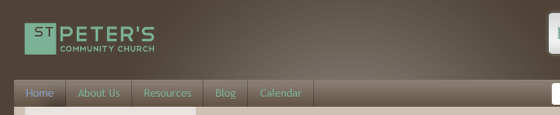
You can add, edit, remove or re-sort navigation links. This design only support two levels in the main navigation.
2. Header Image: Content > Sections > "Header Section"
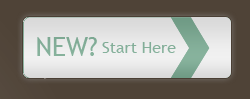
Image can link to a different page.
Max image size: 222 x 75px.
3. Welcome Section: Content > Pages > "Index"
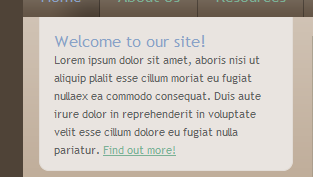
Please do not change the title of this page. This is an editable section on your home page.
4. Rotator Images: Content > Link Lists > "Home Page Rotator"

You can add, edit, remove or re-sort rotator images. The name and description of the Link List item will show in the gray bottom portion.
Minimum image size: 703px x 493px (larger images will be automatically scaled down to fit).
5. Home Page Sections: Content > Pages > "INDEX" > Sections
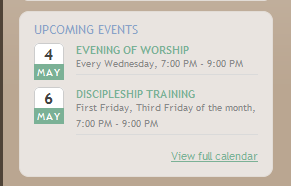
Any Section (Content > Sections) can be placed in one of these three slots. You can also create new sections and place them here. Just choose which section you want from the “Home Section 1" or “Home Section 2” dropdowns.
6. Quicklink Boxes: Content > Link Lists > "Quicklinks"
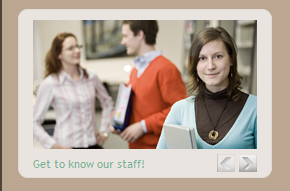
Add link boxes here. Minimum image size: 224 x 129px (larger images will be automatically scaled down to fit).
7. News Highlights: Content > Articles

Articles "published as featured" and categorized as "News" will rotate through the news ticker. The title of the featured article will appear, and you can click it to view the full article.
8. Social Media Links: Content > Link Lists > "Social Media Links"
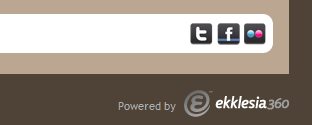
You can add, edit, remove or re-sort the icons that appear here.
MK002 Sub-Pages
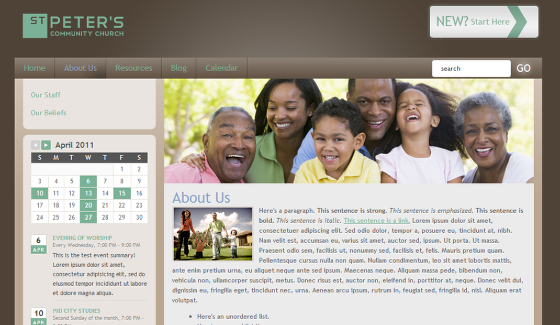
Sub-pages: Content > Pages
You can add, edit, or delete subpages here. Minimum header image width: 706px (larger images will be automatically scaled down to fit).
Sub-navigation: Content > Pages > Navigation
You can add, edit, remove or re-sort navigation links. Just make sure they are added under the page you are on. This design supports multiple levels of sub-navigation in the sidebar.
Sub-page Sections: Content > Pages > "[Page Name]" > Sections
Any Section (Content > Sections) can be placed in one or both of two slots. You can also create new sections and place them here. Just choose which section you want from the “Sidebar 1” or “Sidebar 2” dropdowns.